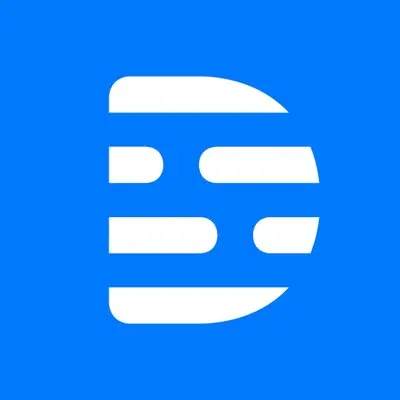
Short Introduction
Video editing used to be hard work. Complicated software, big files, and hours of watching tutorials—just to make one simple video.
But what if editing videos was as easy as editing a Word document?
That’s what Descript does. It lets you edit videos and podcasts by editing text, like you’re typing an email.
You don’t need to be a video expert or sound engineer. In this blog, we’ll show you how Descript works, what it can do, and how you can use it in a smart and simple way.
What Is Descript?
Descript is an all-in-one tool for:
-
Video editing
-
Audio editing
-
Screen recording
-
Transcription
-
Creating voiceovers (even AI voice!)
It’s made for creators, educators, marketers—or anyone who wants to make content without learning complex software like Adobe Premiere or Final Cut Pro.
What Can Descript Do?
Here’s what you can do with Descript, no editing experience needed:
✅ 1. Edit Video by Editing Text
This is Descript’s magic feature. You record or upload a video. It turns the audio into text (transcript). Then:
🟢 Want to remove a sentence? Just delete the text.
🟢 Want to move something? Cut and paste the text.
🟢 Want to remove “um”, “uh”, or silences? Click one button. Done!
✅ 2. Screen Recording
Descript lets you record your screen and webcam at the same time — perfect for tutorials, training videos, or presentations.
Example:
Record a video explaining how to use a website, then edit out the boring parts with a few clicks.
✅ 3. Add Captions Automatically
Want subtitles in your videos? Descript does it for you. No need to type them yourself or pay extra.
You can even style the captions—change the font, size, and position.
✅ 4. Text-to-Speech with Your Voice (Overdub)
Descript can clone your voice (with your permission) so you can type a sentence and it says it in your voice.
Missed a line in your podcast? Just type it in—no need to re-record!
✅ 5. Podcast Editing Made Simple
If you’re a podcaster, Descript makes it super easy to:
-
Clean up audio
-
Remove filler words (like “uh”, “you know”)
-
Cut out sections
-
Add music or intro
-
Export and publish
Benefits of Descript (For Non-Tech Users)
| 🌟 Feature | 💬 Why It Matters |
|---|---|
| ✂️ Edit by Text | No timeline confusion—just type and delete |
| 🧠 AI Features | Saves hours of editing with smart tools |
| 🖥️ All-in-One | Record, edit, and export in one app |
| 🎤 Voice Correction | Fix mistakes without re-recording |
| 🏷️ Captions & Subtitles | Automatic, accurate, and customizable |
| 🆓 Free Plan Available | Try it with no cost upfront |
How to Use Descript Smartly
Here’s a simple way to get started:
Step 1: Create a Free Account
Go to https://www.descript.com and sign up.
Step 2: Upload or Record
-
Upload a video or audio file
-
OR use the built-in recorder to capture your screen, webcam, and mic
Step 3: Edit the Text
The audio is automatically converted to text (transcript).
Now just:
-
Delete parts you don’t want
-
Reorder sentences
-
Correct mistakes (type it!)
Step 4: Add Captions, Music, or Titles
Drag and drop effects, music, or simple text overlays.
Step 5: Export and Share
Download your video or share directly to platforms like YouTube.
Real-Life Example
Let’s say you’re a yoga instructor who records classes.
Using Descript, you can:
-
Remove mistakes or long pauses
-
Add your intro music
-
Include captions for students
-
Even fix a forgotten line with AI voice
And you can do it all without needing a video editor.
Final Thoughts
Descript is perfect for people who want to create professional content without technical headaches. Whether you’re a coach, teacher, small business owner, podcaster, or content creator—it helps you look and sound like a pro.
Just upload, type, and share.
No video editing skills required.
Ready to try it? Visit descript.com and give it a spin. You might wonder how you ever edited without it!
Leave a Reply